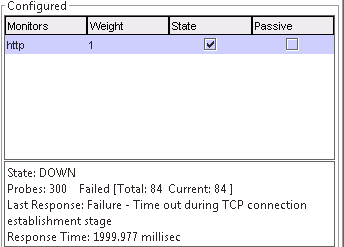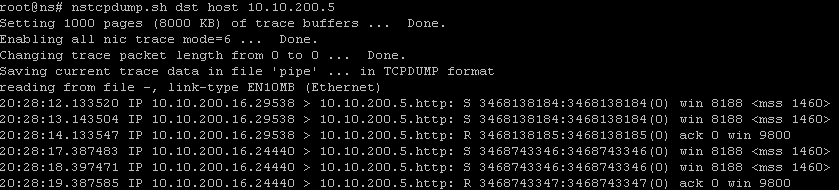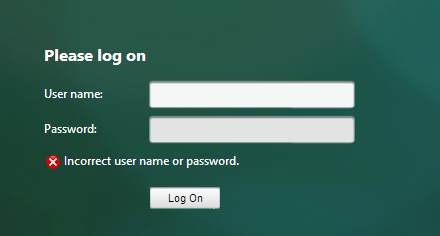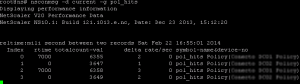Hey,
It’s been a while since i updated my blog, but i thought it would be time to pick it up again.
So i was playing around with the native receiver (workspace app) and SAML/FAS, as i’m having some issues getting this to work, so i wanted to set it up my own little test environment at home.
For that i had to setup some SAML authentication on my Netscaler running build 12.1.50-28.nc and i kept getting an error while trying to add the SAML server
To setup a basic SAML policy we need to add the SAML iDP server which you can do under Citrix Gateway – Policies – Authentication – SAML – Servers – Add
To make the SAML server you need a couple of things
- Name
- Redirect URL
- Single Logout URL
- SAML Binding
- IDP Certificate Name
- Signing Certificate Name
- User field
- Issuer Name
- Signature Algorithm
- Digest Method
But whenever i tried to add the server i got the following message
Arguments cannot both be specified [samlIdPCertName, metadataUrl]
I have to admit there have been a lot of GUI issues in the Netscaler lately (Like the Invalid Argument AES256 from last patch) so i jumped into the CLI to see how little i should add before Netscaler would accept it and the GUI would allow me to work with it.
The CLI for adding a SAML server is something like this: add authentication samlAction auth_Okta_saml -samlIdPCertName Okta -samlSigningCertName -samlRedirectUrl “https:///adfs/ls/” -samlUserField “Name ID” -samlIssuerName
But if you don’t prefer the CLI and want to use the CLI, the least amount of configuration i could get the Netscaler to accept and allow me to edit the server in GUI was this: add authentication samlaction auth_Okta_saml -samlIDPCertName Okta -samlSigningCertName Cert -samlredirectUrl https://fqdn
After that i could edit the server and change any setting, so my guess is that the Netscaler got an issue in regards to the Redirect URL
p.s i know the Netscaler is Citrix ADC now, but i love the old name to much, sorry Citrix 🙂